- Close Firefox, make sure Firefox is not running, check in taskbar.
- Goto start > run
- type 'firefox -p'
- A new dialog box will open up, asking for creating the profile , then follow the instructions.
- You can make the firefox to ask you everytime to use a particular profile, by unchecking the checkbox -Don't ask at startup.
- Click on 'Create new profile'
- Click next & follow the instructions. Select user profile name. You can also specify the folder in which your user profile will be saved.
- Click finish.
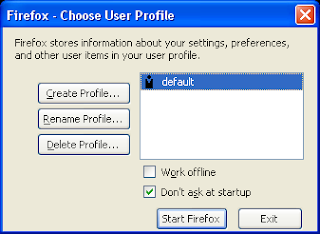
If you will try to open another firefox with different profile, firefox will open another instant of the same profile.
To override it & open multiple instances of firefox with different profile, follow these insttructions.
- open cmd [start>run>type cmd & enter]
- goto firefox folder [cd "c:\Program Files\Mozilla Firefox"]
- type the command 'set MOZ_NO_REMOTE=1' & press enter (without single quotes).
- type 'firefox -p'
- Choose user profile dialog box will appear,
- Select the profile, you want to use & click on start firefox button.
References:
http://kb.mozillazine.org/Creating_a_new_Firefox_profile_on_Windows
https://developer.mozilla.org/en/Command_Line_Options
No comments:
Post a Comment